Do you find it difficult to read the contents on the screen?
Is the displayed information not clearly visible to you?
If yes, use the accessibility options provided by this Web site to control the screen display. These options allow changing the text size and color scheme for clear visibility and better readability.
Changing the Text Size
Changing the size of the text refers to making the text appearing smaller or bigger from its standard size. There are five options provided to you to set the size of the text that affects the readability. These options are available right on the header section of the Home Page:
A+ : On clicking this icon page font size would increase to two levels. The % of increase can be customized through the Content Management System.
A : Displays information in a standard font size, which is the default size.
A- : On clicking this icon page font size would decrease to two levels. The % of decrease can be customized through the Content Management System.
Changing the Color Scheme
Changing the color scheme refers to applying a suitable background and text color that ensures clear readability.There are six options provided to you to change the color scheme. These are:
Various Colors: Applies the selected color as the background and suitable colors to the text on the screen to improve readability.
High Contrast: Applies the black color as the background and suitable colors to the text on the screen to improve readability.
Standard Contrast: Brings the screen back to its original appearance.
Note: Changing the color scheme does not affect the images on the screen.